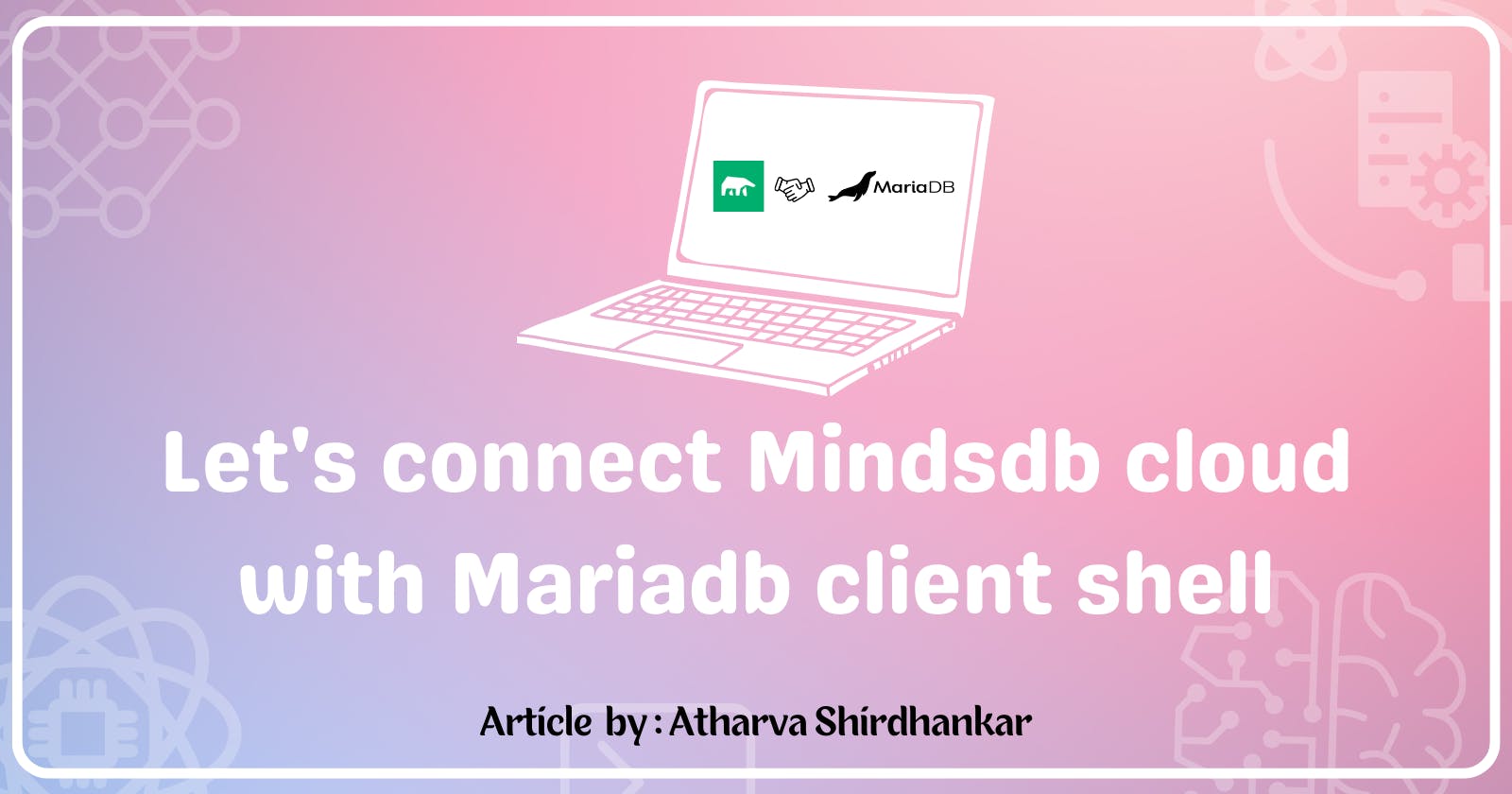Let's connect Mindsdb with Mariadb shell Locally and Predict the Mobile Price Range
Hello everyone, in this tutorial I'll be explaining how you can connect MariaDB with the Mindsdb cloud and predict Mobile Price Range inside the database.
Pre-requisites
MariaDB client
You can download it here MariaDB
Or simply use the command if you are using Linux Ubuntu :`sudo apt install mariadb-client`Mindsdb Account
Mindsdb provides 30 days of free trial and you don't need a credit card to sign up, unlike other cloud service providers.
Internet connection
We will be connecting to the Mindsdb cloud with the MariaDB client (locally) so we need the Internet to let the MariaDB client talk with Mindsdb and use its services.
That's it, we need just these 3 things and we are ready to get started with this tutorial.
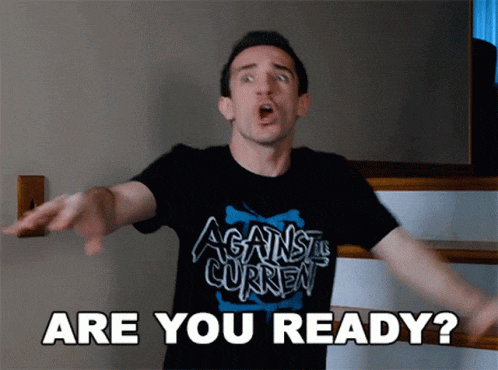
Connecting MariaDB client with MindsDB's Cloud
After successfully installing the MariaDB client, we need to connect it to the Mindsdb cloud. So that we can use Mindsdb services locally.
mariadb -h cloud.mindsdb.com --port 3306 -u mindsdb_email -pUsing this command MariaDB client will connect to the Mindsdb cloud using those credentials(email and pass) on port number 3306.

mindsdb_email- Email you used during sign upAfter this command and clicking on
enterbutton, you will be asked to enter your mindsdb account password.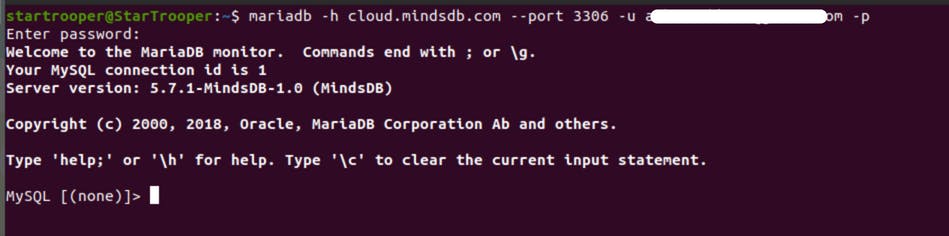 As you enter the password and click enter, you will see that we are connected to the Mindsdb cloud.
Yay, our MariaDB client is connected to the Mindsdb cloud successfully.
As you enter the password and click enter, you will see that we are connected to the Mindsdb cloud.
Yay, our MariaDB client is connected to the Mindsdb cloud successfully.To again cross-check whether we have connected to the Mindsdb cloud. Run the following SQL query :
show databases;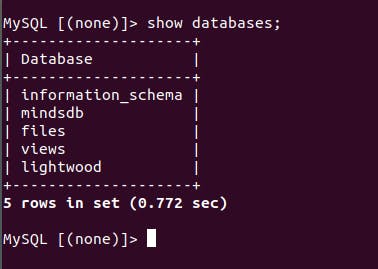 We get output as 5 databases.
Those 5 databases are in-built and given by Mindsdb to us.
And by this output, we are sure that our MariaDB client is connected to the Mindsdb cloud.
We get output as 5 databases.
Those 5 databases are in-built and given by Mindsdb to us.
And by this output, we are sure that our MariaDB client is connected to the Mindsdb cloud.
Adding Dataset
There are actually 2 ways to add a dataset :
- Importing CSV file through Mindsdb Web Editor interface.
- Inserting manually using SQL
insertstatement.
We will use the first option for this tutorial as its makes importing datasets effortless. We will add the dataset using the Mindsdb web editor Interface and then revert back to our MariaDB client.
Note : When you import a dataset using the mindsdb web editor, our dataset is stored in the files database as the table_name you gave to it.
- Open Mindsdb Web Editor.
- Click on the
Add Databutton. - Go to the
Filessection - Click on
Import Fileand drag-drop csv dataset file. - Give a name to the table and click on
Save and Continue.
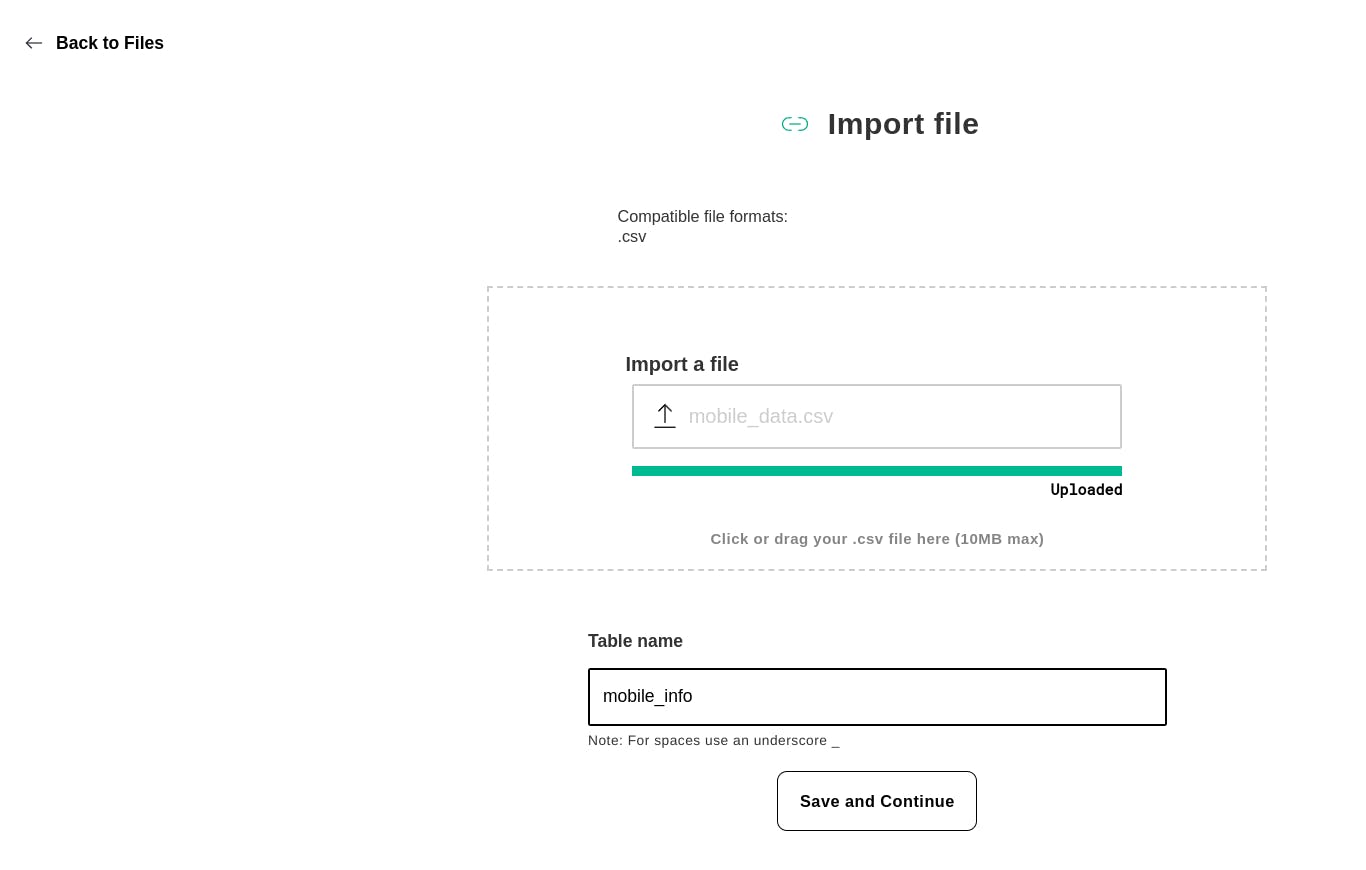
When we are done, we will find the imported dataset inside the files database with mobile_info as the table name.
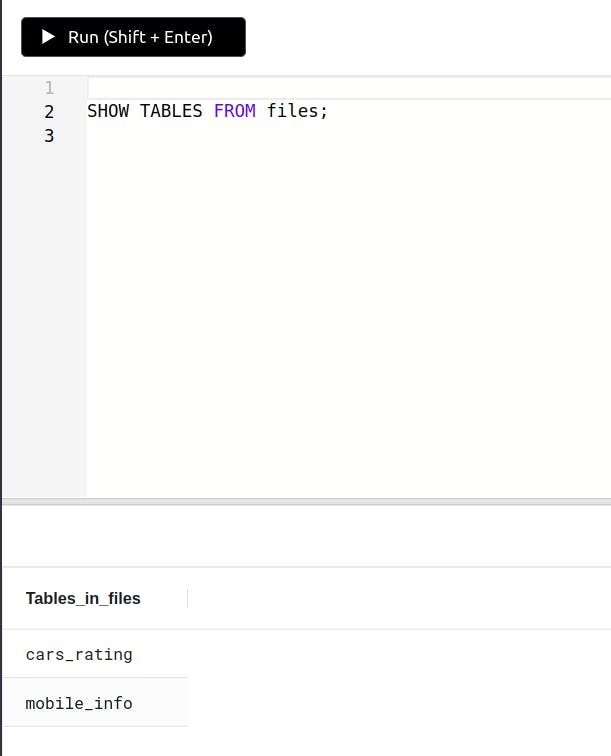 Here, we can see our mobile_info dataset is imported.
Here, we can see our mobile_info dataset is imported.
P.S : Ignore the cars_rating dataset, I had imported it earlier for the Mindsdb tutorial. If haven't read that article. Here's the first article link.
Lets us check whether it's showing the dataset in the MariaDB client. It should give us the same output as above.
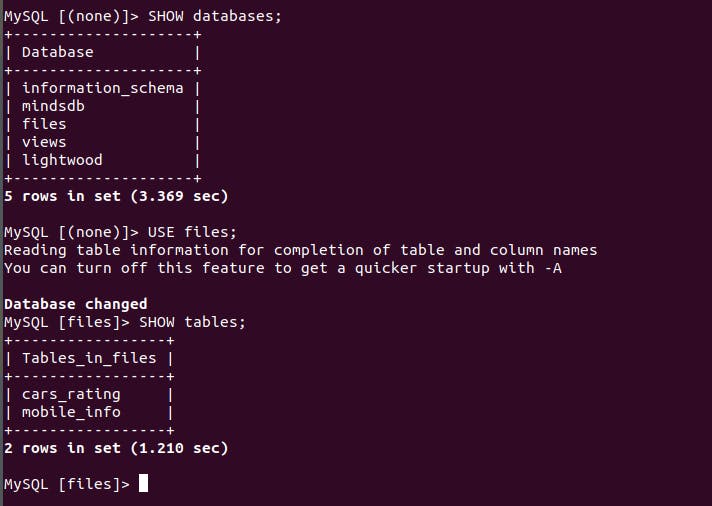
SHOW databases;
USE files;
SHOW tables;
Alright, we got the same output. Now we can go ahead and create a Predictor Model.
Let's Begin with Training the ML model to Predict Mobile Price Range
To train the predictor model in Mindsdb we have the keyword CREATE PREDICTOR. We will use this keyword and services from the Mindsdb cloud inside our MariaDB client locally.
It's super easy to Train the ML model to predict data using MindsDB.
Let's check out the query for the same
CREATE PREDICTOR mindsdb.mobile_price_range
FROM files(SELECT * FROM mobile_info)
PREDICT price_range;
Query Explanation :
The first line
CREATE PREDICTOR mindsdb.mobile_price_rangecreatesmobile_price_rangenamed table inside database namedmindsdb.Second line
FROM files(SELECT * FROM mobile_info)selects the dataset from the mobile_info table which is insidefilesdatabase.The third line
PREDICT price_range;does some magical task behind the scene. When we use the keywordPREDICTmindsdb runs an ML algorithm and lets us predict data.

Note : Mindsdb free trial version offers a training model limit of up to 10,000 datasets. If your dataset has over 10k rows and columns it might give you errors while training the ML model.
Check the Status of ML Model Training
The CREATE PREDICTOR query takes time to train our ML model based on dataset size.
For me, it took less than a second to Train the ML model to predict Mobile Price range.
When we use the following query to check the status of whether our ML model is trained or not.
SELECT * FROM mindsdb.predictors
WHERE name='mobile_price_range';

We get output somewhat like this and we get a few details regarding our ML model accuracy, the status of the ML model, and whether it's trained or still under process.
Predicting Mobile Price Range
Now we have a Trained Prediction Model using the mobile_info dataset. Let's check how it will predict Mobile Price Range. To do so we will provide data that is not in our dataset. To predict the data, we have the following query
SELECT price_range,price_range_explain
FROM mindsdb.mobile_price_range
WHERE battery_power=1866
AND four_g=1
AND dual_sim=1
AND n_cores=8
AND touch_screen=1
AND wifi=1;

Note : The Price range is denoted in 0,1,2 and 3 format. Where 0 -> low cost, 1 -> medium cost, 2 -> high cost, 3 -> very high cost.
Yay 🥳! If you read the article completely. I hope you have learned something new and also learned how to successfully predict the mobile price range using Mindsdb and MariaDB.
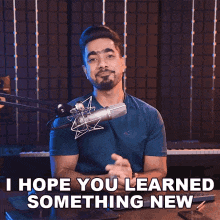
And If you folks have any queries or questions comment down below I would happy to help!!
If you liked this tutorial and found it helpful definitely give it a 👍 and follow me on Twitter : twitter.com/_Atharva_08 , Github : github.com/StarTrooper08
And if you loved using Mindsdb give it a ⭐ on Github. Github : github.com/mindsdb/mindsdb